Python Documentation With Read the Docs
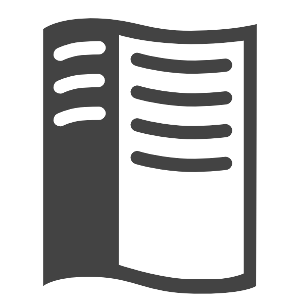
This post is aimed at those developing Python packages who would like to use Read the Docs for their documentation.
Getting it to run locally
- Pull down the latest code and create a new branch
- Add some docstrings to your code
- Add
sphinxandsphinx-autobuildtorequirements.txt pip install --requirement requirements.txt- From the project root,
mkdir docs cd docssphinx quickstart- Enter values as required, e.g.
<project-name>when prompted for the project name - If unsure, just enter the default. Personally, I use the defaults except for:
autodoc: automatically insert docstrings from modules (y/n) [n], yes- yes to Mathjax
- no to creating a Windows command file
- Once done, this generates
conf.pywhich you can modify if you’d like to alter any of your choices above or set values you weren’t prompted for, e.g. I like to set the theme tosphinx_rtd_theme - From the project root,
sphinx-apidoc -o docs/_modules <project-name>(this scans your code for docstrings and outputs the results in.rstfiles, the convention is for them to go into a_modulesdirectory) - Next, generate the HTML from the
.rstfiles cd docsmake html- If you get a theme error, add any missing packages to
requirements.txtandpip install --requirement requirements.txt - Add
docs/_buildto.gitignore - View your docs in the browser at
/path/to/project-root/docs/_build/html/index.html(note RTD has a nice feature where it ignores any docstrings in a class’s private methods, i.e. those with a name beginning with an underscore) - Update docstrings as required and rebuild HTML,
make html
Getting your docs online
Here, we assume your package’s source code is on Github.
- Sign up and login to RTD
- In the top right corner (where email or username is displayed) under settings->connected services, add Github
- In Github, go to your project’s repository; under settings->integrations and services->add service, add RTD
- In RTD, under email/username->my projects->import a project you should see a list of your repositories in Github
- Add your project; a build should be kicked off automatically
- Under project->overview, you should see on the right your docs’ URLs,
e.g.
http://<project-name>.readthedocs.io/<lang>/latestwhich should display a welcome message - In Github, under settings->webhooks you should see something from RTD
- Commit your changes, push up and merge / wait to be merged your new branch into master; this should kick off a build in RTD
- Check the status of the build under project-name->builds
- Check the RTD URL
Troubleshooting
Even if a build succeeds, in RTD you may not see your docstrings / have 404s.
In RTD, under project-name->builds->build, expand the log messages and check for errors.
To fix these, I had to
- Under projects->my-project->admin->settings, set documentation
type to
sphinx htmldir, and programming language topython - Under advanced settings->install project, check install your
project inside a virtualenv, set python configuration file to
docs/conf.pyand python interpreter to3.x
I also had to downgrade one of my package’s dependencies that wasn’t compatible with the version of Python (3.5) running on RTD.