Download Let's Encrypt Certificate Onto Local Machine
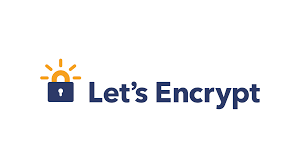
This post describes how to download Let’s Encrypt SSL files onto your
local machine using the certbot command line tool.
It assumes you have Docker installed. If you don’t, you
can install certbot directly and adapt the
instructions in this post accordingly.
Prerequisites
- Access to DNS settings for a domain
<my-domain>, e.g.example.com - Local installation of Docker
Steps
Step 1
Set the directory that certbot
will output the SSL files to inside the Docker container
export CERTBOT_DIR=/opt/certbot/my-output
and the directory where you would like the files to go on your local machine
export LOCAL_CERTBOT_DIR=/path/to/local/folder
Step 2
Run the certbot command via Docker to download the SSL files
(including the certificate)
docker run --interactive --tty --volume $LOCAL_CERTBOT_DIR:$CERTBOT_DIR \
certbot/certbot \
-d <my-domain> \
--manual \
--agree-tos \
--manual-public-ip-logging-ok \
--email <my-email> \
--logs-dir $CERTBOT_DIR \
--config-dir $CERTBOT_DIR \
--work-dir $CERTBOT_DIR \
--preferred-challenges dns \
certonly
Step 3
After following the prompts, you will be instructed to deploy a DNS text record
Please deploy a DNS TXT record under the name
_acme-challenge.<my-domain> with the following value:
<value>
Before continuing, verify the record is deployed.
-------------------------------------------------------------------------------
Press Enter to Continue
Go into the DNS configuration of your domain registrar and create a new record
- Type:
TXT - Name:
_acme-challenge - Value:
<value>
Depending on your DNS provider, the name might be _acme-challenge or
_acme-challenge.<my-domain> for Apex domains. If <my-domain> is a subdomain,
e.g. www.example.com, the name could be _acme-challenge.www or
_acme-challenge.www.example.com
Step 4
Verify the record has been added
dig -t txt _acme-challenge.<my-domain>
For example, dig -t txt _acme-challenge.www.example.com
(in the answer section, look for something like below)
;; ANSWER SECTION:
_acme-challenge.<my-domain>. 300 IN TXT <value>
This can sometimes take a while, but once it’s done, press Enter
If successful, you will see something like
Congratulations! Your certificate and chain have been saved at:
${CERTBOT_DIR}/live/<my-domain>/fullchain.pem
Your key file has been saved at:
${CERTBOT_DIR}/live/<my-domain>/privkey.pem
where fullchain.pem is the SSL certificate file and privkey.pem the SSL private key file.
Step 5
Check the SSL files are available locally
ls $LOCAL_CERTBOT_DIR/live/<my-domain>
(you might have to change to superuser first sudo su)